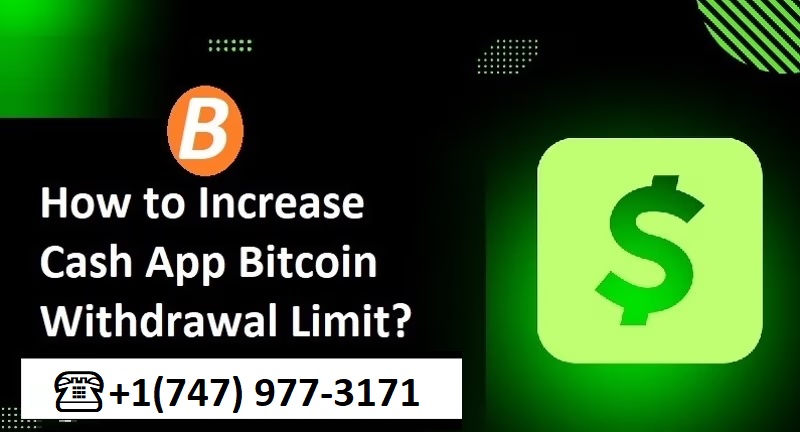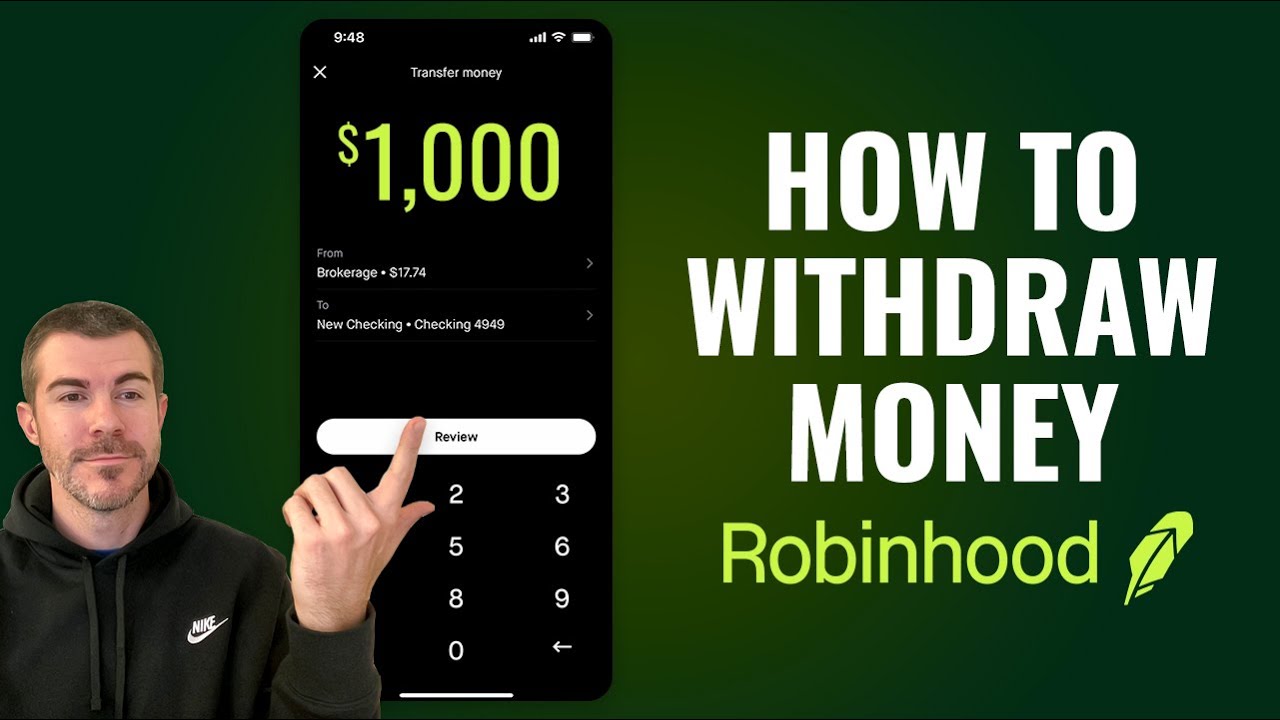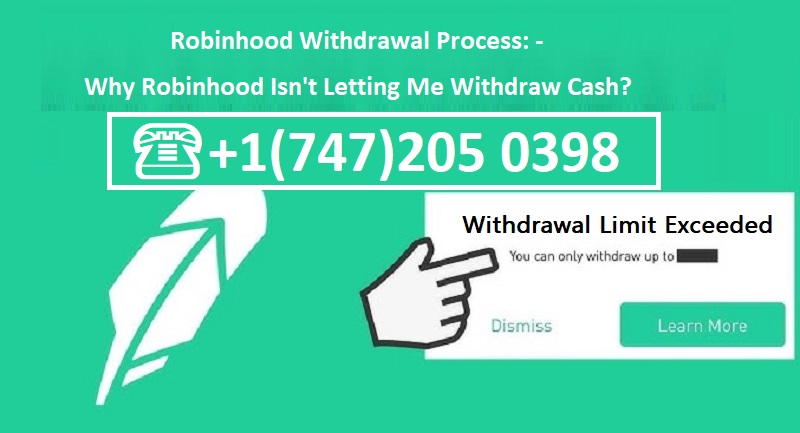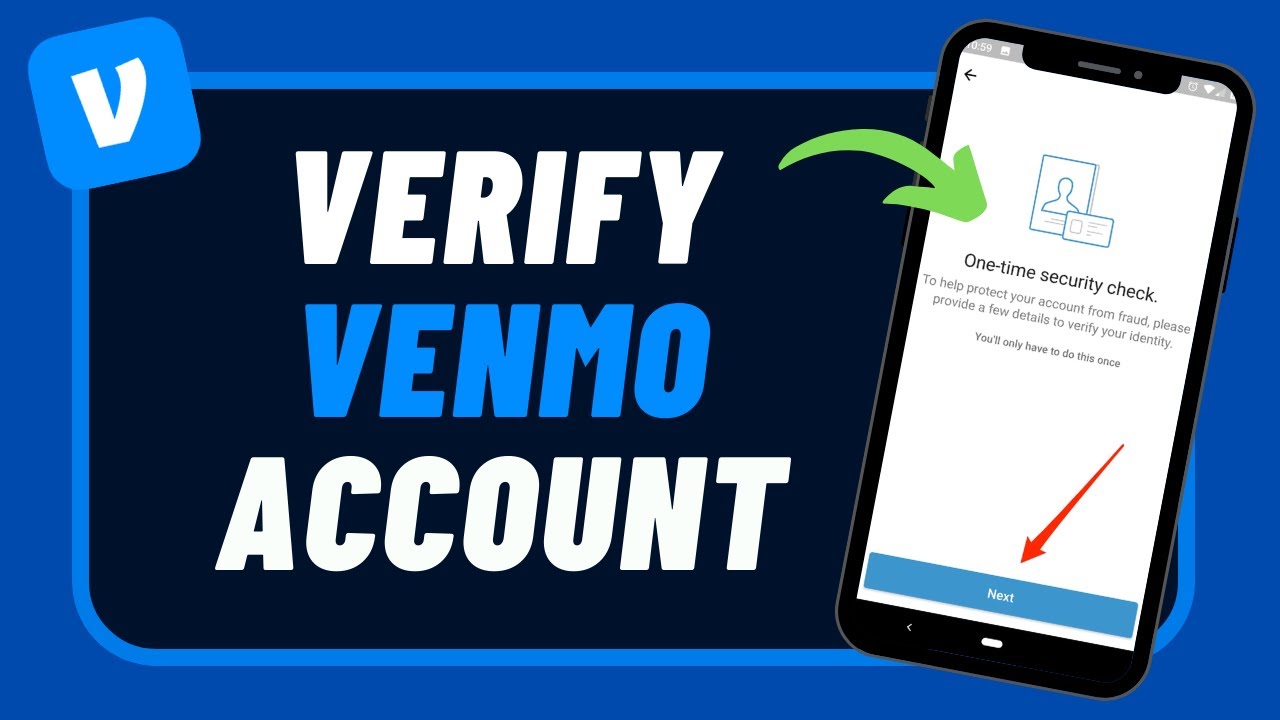Cash App has become one of the most popular mobile payment solutions for fast, convenient transfers. However, many users wonder about the Cash App weekly limit reset — when it happens, how it works, and what they can do if they need a higher limit. Here, we provide an in-depth guide on Cash App’s weekly limit, including how it resets, options for increasing your limit, and how it affects specific transactions like Bitcoin and withdrawals.
What Is the Cash App Weekly Limit?
Cash App imposes limits to ensure secure transactions and manage risk on the platform. For most users, the standard weekly sending limit is $2,500. This limit applies to peer-to-peer (P2P) transactions, making it essential for users to understand their limits, especially if they frequently send larger amounts.
For unverified accounts, Cash App places restrictions with a smaller weekly limit of $250 for sending. Verification significantly increases the Cash App limit, enabling users to send up to $7,500 per week and receive an unlimited amount. This distinction between verified and unverified accounts emphasizes the importance of verifying your account to access higher limits and added security.
When Does the Cash App Weekly Limit Reset?
The Cash App weekly limit operates on a rolling basis. This means that your sending capacity replenishes exactly one week (7 days) after each transaction. For example, if you sent $500 on Monday, that amount will become available again the following Monday. Unlike some platforms that reset limits on a specific day (e.g., every Sunday), Cash App’s rolling schedule ensures users regain their sending power continuously.
To check when your specific transactions reset, visit the Activity tab on your Cash App, which displays each transaction and its exact date and time. This tab is crucial for understanding when your weekly limit will refresh.
How to Check Your Remaining Weekly Limit on Cash App
Checking your remaining weekly limit can help you plan transactions effectively. Here’s how to check your current limit:
Open Cash App and go to the Profile
Select Limits under the account settings.
Your current sending and receiving limits will be displayed here, along with a breakdown of usage.
Staying informed of your current limit helps avoid potential interruptions, especially if you need to make significant transfers.
Cash App Weekly Limit for Bitcoin Transactions
For users engaged in cryptocurrency trading, Cash App’s weekly Bitcoin limit functions similarly to its regular weekly sending limit but with a few distinctions. Verified users can buy up to $100,000 in Bitcoin per week. However, limits on Bitcoin withdrawals are separate. The weekly Bitcoin withdrawal limit typically stands at $2,000, with a daily cap of $5,000.
Increasing the Cash App Weekly Bitcoin Limit
To increase your Cash App Bitcoin transaction and withdrawal limits, you must complete identity verification on Cash App. Here’s a brief guide:
Verify Your Identity: Go to the Bitcoin tab, select Verify Identity, and submit the requested documents, including a photo ID.
Enable Two-Factor Authentication (2FA): Cash App may also require 2FA for larger Bitcoin transactions.
Maintain Regular Activity: Active and consistent Bitcoin trading can sometimes improve transaction privileges.
Once verified, you gain access to higher limits, which can be especially beneficial if you frequently trade or withdraw Bitcoin.
How to Increase Your Cash App Weekly Limit
Increasing your Cash App weekly limit allows more freedom with your transactions. If you find the default limit restrictive, follow these steps to increase it:
Complete Account Verification: To boost your limit, open Cash App, go to your Profile and select Personal. Cash App will ask for details such as your full name, date of birth, and last four digits of your Social Security Number.
Follow Identity Verification Steps: After submitting this information, Cash App will review your account for verification. Once verified, you’ll gain access to the higher limit, enabling you to send up to $7,500 weekly.
Contact Cash App Support (if needed): If you encounter issues, contact Cash App Support for further assistance. Verified users typically have higher transaction privileges, making verification a worthwhile step.
Completing verification ensures enhanced security and a smoother experience with higher spending capacity.
Understanding Cash App’s Withdrawal Limits and Reset Timing
Cash App also imposes a weekly limit on withdrawals, which is essential to note for users who frequently cash out to their bank accounts. The Cash App weekly withdrawal limit is generally $25,000 for verified users. However, unverified accounts face stricter limitations. The withdrawal limit follows a similar rolling schedule to the weekly sending limit, resetting 7 days after the transaction. To optimize your withdrawals, check the Cash App Activity tab for timing on when your specific transactions reset. This helps in planning high-value withdrawals within your weekly limit.
FAQ
Does Cash App Weekly Limit Reset Automatically?
Yes, the Cash App weekly limit resets automatically on a rolling basis, with each transaction resetting exactly 7 days after it was made. You don’t need to request a reset; Cash App’s system handles this automatically.
How Can I Track My Limit on Cash App?
Cash App’s Activity tab displays your transaction history, including dates and times for each transaction. By monitoring this tab, you can calculate when funds from specific transactions will become available again.
Can I Request a Higher Limit?
Although there isn’t an option to request additional increases beyond the $7,500 weekly limit, maintaining a verified account ensures you access the maximum limit Cash App offers. Should your needs exceed the current cap, contacting Cash App Support may offer alternatives, but further increases are generally limited.
Why Does Cash App Have Weekly Limits?
Weekly limits enhance user safety, reduce fraud risks, and ensure a secure environment for all Cash App users. Limiting the amount transferable weekly helps Cash App manage potential security risks and provide a stable experience.
Cash App Weekly Limit Insights from Reddit
Cash App’s weekly limit is a common topic on Reddit, where users discuss their experiences and strategies for optimizing their transaction limits. Many verified users confirm that while the $7,500 limit is generally sufficient, completing account verification is crucial to reach this threshold. Some Redditors also mention using alternative payment methods when needing to surpass Cash App’s limitations, underscoring the platform’s strict adherence to its weekly caps.
Conclusion
Understanding Cash App’s weekly limit reset schedule, increase options, and withdrawal constraints empowers users to make the most of this platform. By verifying your account, checking limits in the Activity tab, and planning transactions within the weekly caps, you can ensure smoother usage and avoid potential interruptions. For those who need even greater flexibility, engaging with Cash App Support or exploring alternative payment methods may provide the solutions required.
0