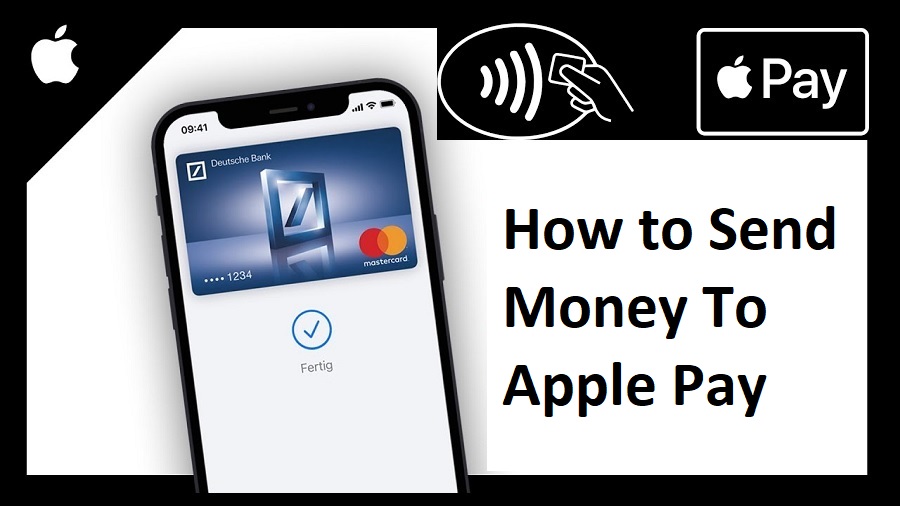Are you tired of fumbling around with cash or struggling to find your credit card when it’s time to pay? Look no further than Apple Pay! This convenient payment method is not only easy to use, but also offers added security for all your transactions. In this blog post, we’ll walk you through how to send money using Apple Pay so you can breeze through any payment situation with ease. Let’s get started!
Introduction to Apple Pay
Apple Pay is a mobile payment and digital wallet service by Apple Inc. that lets users make payments in person, in iOS apps, and on the web. It uses the built-in Near Field Communication (NFC) hardware in iPhone 6 and later to make secure purchases at participating stores and restaurants. Users can also use Apple Pay to send and receive money through iMessage or Siri.
In order to use Apple Pay, you’ll need an iPhone 6 or later with iOS 8.1 or later, or an iPad Pro, iPad Air 2, iPad mini 3, or iPod touch with iOS 8.1 or later. You’ll also need a supported credit or debit card from a participating bank or financial institution.
To set up Apple Pay on your device, open the Settings app and tap “Wallet & Apple Pay.” From there, you can add a new credit or debit card by using your device’s camera to capture your card information, or by entering it manually. Once you’ve added a card, you can start using Apple Pay wherever it’s accepted.
When making a purchase in person, look for the Apple Pay logo at the checkout counter and hold your device near the contactless reader. You may be asked to enter your PIN code on your device to complete the transaction. To make a purchase in an iOS app, tap the “Buy with Apple Pay” button and confirm your payment with Face ID or Touch ID. To pay on the web with Safari, look
What is needed to Send Money through Apple Pay?
In order to send money through Apple Pay, you will need the following:
-An iPhone 6 or later with iOS 8.2 or later, or an iPad Air 2 or later with iOS 8.3 or later
· A compatible Apple Watch
· An iCloud account
· One of the following:
· A debit or credit card from a participating issuer
· An Apple Pay Cash card in your Wallet
To see if your device is compatible with Apple Pay, check out this link: https://support.apple.com/en-us/HT204506
If you don’t have an iCloud account, you can create one here: https://www.apple.com/icloud/setup/.
How to Set Up Apple Pay
If you’re new to Apple Pay, setting it up is easy. Here’s how:
1. Open the Settings app on your iPhone.
2. Tap Wallet & Apple Pay.
3. Tap Add Credit or Debit Card.
4. Use your camera to capture your card information or enter it manually.
5. Follow the instructions on your screen to add a billing address and verify your card.
6. Once you’ve verified your card, tap done.
And that’s it! Now you can start using Apple Pay to make purchases in stores, in apps, and online.
How to Add Money to Your Apple Pay Cash Account
In order to add money to your Apple Pay Cash account, you will need to have a compatible device with iOS 11.2 or later installed. Once you have done this, open the Wallet app and tap on the Apple Pay Cash card. Then, tap on the “Add Money” option. From here, you can either use your debit or credit card to add money or you can transfer money from your bank account.
How to Send and Receive Money with Apple Pay
Assuming you have already set up Apple Pay on your iPhone, sending money is easy. Simply open up the Messages app and start a new conversation. Then, tap the Apple Pay button and enter the amount of money you want to send.
Once you’ve entered the amount, tap the Pay button and confirm your payment with Face ID or Touch ID. That’s it! The recipient will then receive a notification that they’ve been sent money and can claim the funds by opening up the Messages app and tapping on the Apple Pay button.
If you’re on the receiving end of an Apple Pay transaction, claiming the money is just as easy. When you receive a notification that someone has sent you money, simply open up the Messages app and tap on the Apple Pay button. You’ll then be prompted to enter your bank account information so that the funds can be transferred.
Security Features of Apple Pay
When you add a credit or debit card to Apple Pay, the actual card numbers are not stored on your device, or on Apple servers. Instead, a unique Device Account Number is assigned, encrypted and securely stored in the Secure Element on your iPhone or iPad. Each transaction is authorized with a one-time unique dynamic security code.
In addition to keeping your financial information private and secure, Apple Pay is also safer than using a physical credit or debit card. When you use Apple Pay, your card number and identity are never shared with the merchant. In fact, your name, card number and security code are never even transmitted to the merchant. And because your transactions are authorized with a one-time unique security code, they can’t be used to create counterfeit cards to make fraudulent purchases.
Alternatives to Sending Money through Apple Pay
There are a few different ways that you can send money to someone through Apple Pay. You can use the Messages app, or you can use the Wallet app.
If you want to send money through the Messages app, open up a conversation with the person that you want to send money to. Then, tap on the “i” icon in the top right corner of the screen. Next, tap on the “Apple Pay” button. From there, you can enter in the amount of money that you want to send.
If you want to use the Wallet app, open it up and tap on the “Passbook & Apple Pay” button. Then, tap on the “Apple Pay” button. From there, you can add a credit or debit card by tapping on the “+” sign in the top right corner of the screen. Once you’ve added a card, you can choose it as your payment method and enter in an amount of money to send.
Conclusion
Sending money through Apple Pay is a quick and easy way to pay people you know. It’s free for personal use, secure and backed by the latest in fraud protection technology. Plus, you can quickly send money directly from your bank account or credit card using just your iPhone or iPad. Now that you understand how to send money through Apple Pay, why not give it a try today?
0
Rate this business
Have you heard of this business? Do you like it? How do you like it?
Check out if it is in the list of Top Rated Small Businesses