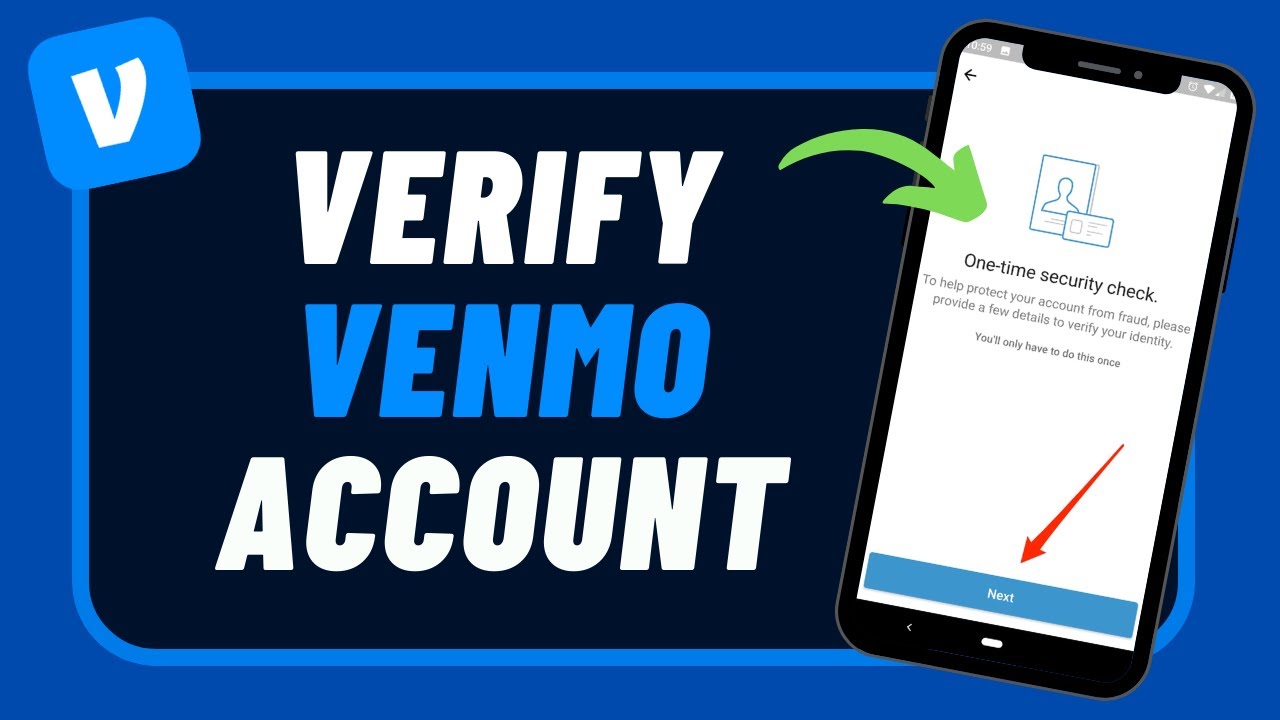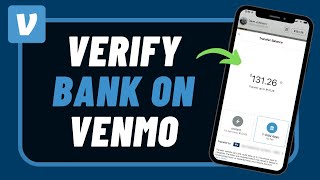Venmo has become a popular platform for seamless digital payments, including cryptocurrency transactions. Whether you’re sending Bitcoin to another wallet, transferring crypto to a bank account, or facing technical hiccups, this guide walks you through every step of the process.
Understanding Venmo Crypto Transactions
Venmo supports buying, selling, and transferring cryptocurrency, making it a convenient choice for crypto enthusiasts. Users can currently manage popular cryptocurrencies like Bitcoin, Ethereum, Litecoin, and Bitcoin Cash directly within the app.
How to Buy Bitcoin on Venmo
Log into Venmo: Open the Venmo app and ensure your account is fully verified.
Navigate to Crypto Section: Tap the menu icon and select “Crypto.”
Select Your Preferred Cryptocurrency: Choose Bitcoin or other available cryptocurrencies.
Set Purchase Amount: Enter the desired amount in USD to buy.
Confirm Payment Method: Choose a linked bank account or card for payment.
Complete the Transaction: Review and confirm your purchase. Your cryptocurrency balance will reflect in the app.
How to Send Crypto on Venmo to Another Wallet
To send crypto from Venmo to an external wallet:
Access the Crypto Tab: Navigate to the cryptocurrency section in your Venmo app.
Select the Cryptocurrency: Choose Bitcoin, Ethereum, or any supported crypto.
Click on “Transfer”: This option allows you to move funds to an external wallet.
Enter Wallet Address: Input the recipient’s wallet address carefully. Double-check to avoid errors, as crypto transactions are irreversible.
Review Fees and Limits: Venmo will display transaction fees and applicable limits.
Confirm the Transfer: Review the details and confirm. Transfers typically process within minutes but may take longer during network congestion.
How to Transfer Crypto to Cash App
Although Venmo and Cash App operate as separate platforms, you can send cryptocurrency between them with the following steps:
Verify Your Wallets: Ensure both Venmo and Cash App wallets are fully verified.
Initiate a Transfer in Venmo: Send the desired cryptocurrency to your personal wallet (external wallet address).
Transfer to Cash App: From your wallet, transfer the cryptocurrency to your Cash App wallet using the provided address.
How to Send Crypto on Venmo to a Bank Account
Currently, Venmo does not support direct crypto-to-fiat transfers into a bank account. However, you can:
Sell the Cryptocurrency: Go to the crypto tab in the app, select “Sell,” and choose the cryptocurrency.
Withdraw Funds: Once the sale is complete, the equivalent USD will appear in your Venmo balance. Transfer it to your linked bank account.
Can You Send Bitcoin from Venmo to Blockchain Wallets?
Yes, Venmo allows you to send Bitcoin to blockchain wallets. Follow these steps:
Access Crypto in Venmo: Navigate to the crypto section and select Bitcoin.
Choose “Transfer to Wallet”: Input the public address of the blockchain wallet.
Double-Check Details: Errors in wallet addresses can lead to lost funds. Review everything thoroughly.
Complete the Transfer: Confirm the transaction. Processing times vary based on network activity.
Venmo Bitcoin Transfer Limit
Venmo imposes specific limits for cryptocurrency transactions:
Weekly Purchase Limit: $20,000 for cryptocurrencies.
Annual Purchase Limit: $50,000.
Transfer Limit: Each transaction may be subject to limits based on user account status.
Stay updated on Venmo’s terms to ensure compliance with current limits.
What to Do If Venmo Crypto Transfer Is Not Working
Occasionally, users encounter issues when sending crypto on Venmo. Here are common problems and their fixes:
Network Congestion: Delays may occur during peak network activity. Wait for confirmation or retry later.
Incorrect Wallet Address: Double-check the recipient’s address for typos.
Insufficient Balance: Ensure your cryptocurrency balance covers the amount and associated fees.
App Errors: Update your Venmo app to the latest version or restart it to resolve glitches.
If the issue persists, contact Venmo’s customer support for assistance.
Venmo Crypto Processing Time
The time taken for crypto transfers varies. On average:
Internal Transfers: Instantaneous within Venmo.
External Wallet Transfers: Typically completed within 30 minutes to an hour, depending on blockchain congestion.
How to Send Crypto on Venmo Reddit Tips
Reddit users recommend the following best practices:
Always Test Small Amounts: Send a small transfer to ensure wallet compatibility.
Monitor Fees: Crypto transaction fees fluctuate; choose the optimal time for low fees.
Stay Updated: Follow Venmo’s official announcements for policy changes or technical updates.
Final Thoughts
Venmo simplifies cryptocurrency management by integrating buying, selling, and transferring features. Whether you’re sending Bitcoin to another wallet, transferring crypto to a bank account, or troubleshooting transfer issues, following these steps ensures a smooth process.